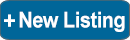Posting an advert couldn't be easier, but PLEASE read the Guidelines & Rules If they are not followed or required information is not provided, the advert will be rejected without notice.
The NFED is browser based, so can be used with any device, computer, tablet, smart phone or tv but a fast internet connection will help with photo uploads. If you are using a mobile device, we recommend a good 4G or WiFi connection. There's no membership or accounts to worry about, simply post an advert & pay if necessary with a card, PayPal or bank transfer.
Stage 1 - Create Your Advert.
Click the Submit New Advert button, then scroll down & select Continue>> button to go to Stage 1.
Complete the submission form carefully, ensuring all required fields are filled in. Need assistance? Click the ? icons for helpful pop-up guidance.
By default, email enquiries are enabled—this adds an “Email Advertiser” link to your advert. If you prefer to display your phone number instead, you can disable email enquiries.
For your privacy & safety, your name & phone number remain hidden unless you choose to display them by selecting Yes.
Choose the Most Suitable Advert Category
Please select the category that best fits your advert. While some categories offer more flexibility, our administrators may reassign adverts to a more appropriate category at their discretion and without prior notice.
Create Your Advert Heading
Craft a clear, attention-grabbing heading—up to 75 characters. Please avoid using words like “buying,” “selling,” “available,” “wanted,” or including a price, as Facebook’s Community Standards prohibit animal adverts with such terms in the title.
Preparing Your Advert.
It's a good idea to write out your main advert text in advance. This allows you to plan your wording, check spelling, and keep a back-up copy in case you're interrupted. When you're happy with it, simply copy and paste the text into the form. Of course, if you prefer, you can type directly into the form and make edits as needed.
If you are submitting a free ad, don't forget to include the asking price. The price is recommended on paid ads, but entirely optional.
Online video or photo album links can be included in the advert text.
* Formatting, such as bold or italics will be ignored.
* Use emojis sparingly and NEVER replace words or prices completely with emojis. Some devices may render the emoji differently or fail to show them making your advert senseless.
* Prices should be shown in text that can be read by anyone, never in a cryptic emoji code unless you are actually trading in carrots!
Set a unique password and click “Preview My Ad” to move on to Stage 2.
Your password protects your advert so you can edit or remove it later. Since the administrator can access it, please don’t reuse a password from any other account.
Stage 2 - Preview advert.
Carefully check your advert, if there are any changes to be made, click on the "Go Back" button to return to Stage 1.
When happy with your advert, click on the "Post My Ad" button to add it to the database & continue to the final stage.
Note: The preview is temporary & held locally in your browser, the advert is not saved until you click the "Post My Ad" button & go to Stage 3.
Stage 3 - Photo & Payment.
The advert has now be saved in the database & given an advert number, but it cannot be seen by the public until it has been approved.
You will be sent an automated Email containing your advert number, password & further details. If you do not receive the Email, please check any spam or junk mail folders as enquiries will go to the same place.
Photos
You can upload up to four images in JPG, PNG, BMP, or GIF format at this stage—or return & add them later via the control panel.
For best results, prepare your photos in advance. Cropping & resizing them beforehand helps prevent upload issues. Most photo editing tools & apps include these basic functions. Images larger than 960 x 960 pixels will be automatically resized during upload.
Confirming Photo Uploads
To ensure your images have uploaded successfully, click the Check Advert & Photos button or follow the link in your advert details email. It is your responsibility as the advertiser to verify that all required images are uploaded—no approval is needed.
If photos aren’t visible on your advert, they haven’t reached the server. Please log in to upload them again, or send the images via email or WhatsApp.
Photos Problems?
There is a dedicated Photo Help category but don't struggle, we will be happy to upload them for you!
Free Ads
If your advert does not require payment, you have finished.
All adverts go through the same system so the payment button will show, but you can ignore this if it qualifies as a free advert. If you are unsure whether your advert qualifies, try using the payment calculator.
Paid Ads £8.99
If your advert requires the standard £8.99 payment or you wish to feature a free advert, click on the "Add Advert to Cart" button to purchase it through our shopping cart system. You can go to the payments section at any time, or follow the link included in your advert details Email.
Going Live
Over the next 24 hours, the administrator will check your advert. Providing everything is ok & any required payments have been received, the advert will be approved & go live on the site.
Modifications
You can log in at any time (before or after approval) via the control panel using your advert number & password to modify, upload a photo or delete your advert.
If you have any problems or would like further details on any of the above, please check the Classifieds FAQ's before contacting us.
Submit New Advert
How to Post a Classified Advert
Posting an advert couldn't be easier, but PLEASE read the Guidelines & Rules If they are not followed or required information is not provided, the advert will be rejected without notice.
The NFED is browser based, so can be used with any device, computer, tablet, smart phone or tv but a fast internet connection will help with photo uploads. If you are using a mobile device, we recommend a good 4G or WiFi connection. There's no membership or accounts to worry about, simply post an advert & pay if necessary with a card, PayPal or bank transfer.
Stage 1 - Create Your Advert.
Click the Submit New Advert button, then scroll down & select Continue>> button to go to Stage 1.
Complete the submission form carefully, ensuring all required fields are filled in. Need assistance? Click the ? icons for helpful pop-up guidance.
By default, email enquiries are enabled—this adds an “Email Advertiser” link to your advert. If you prefer to display your phone number instead, you can disable email enquiries.
For your privacy & safety, your name & phone number remain hidden unless you choose to display them by selecting Yes.
Choose the Most Suitable Advert Category
Please select the category that best fits your advert. While some categories offer more flexibility, our administrators may reassign adverts to a more appropriate category at their discretion and without prior notice.
Create Your Advert Heading
Craft a clear, attention-grabbing heading—up to 75 characters. Please avoid using words like “buying,” “selling,” “available,” “wanted,” or including a price, as Facebook’s Community Standards prohibit animal adverts with such terms in the title.
Preparing Your Advert.
It's a good idea to write out your main advert text in advance. This allows you to plan your wording, check spelling, and keep a back-up copy in case you're interrupted. When you're happy with it, simply copy and paste the text into the form. Of course, if you prefer, you can type directly into the form and make edits as needed.
If you are submitting a free ad, don't forget to include the asking price. The price is recommended on paid ads, but entirely optional.
Online video or photo album links can be included in the advert text.
* Formatting, such as bold or italics will be ignored.
* Use emojis sparingly and NEVER replace words or prices completely with emojis. Some devices may render the emoji differently or fail to show them making your advert senseless.
* Prices should be shown in text that can be read by anyone, never in a cryptic emoji code unless you are actually trading in carrots!
Set a unique password and click “Preview My Ad” to move on to Stage 2.
Your password protects your advert so you can edit or remove it later. Since the administrator can access it, please don’t reuse a password from any other account.
Stage 2 - Preview advert.
Carefully check your advert, if there are any changes to be made, click on the "Go Back" button to return to Stage 1.
When happy with your advert, click on the "Post My Ad" button to add it to the database & continue to the final stage.
Note: The preview is temporary & held locally in your browser, the advert is not saved until you click the "Post My Ad" button & go to Stage 3.
Stage 3 - Photo & Payment.
The advert has now be saved in the database & given an advert number, but it cannot be seen by the public until it has been approved.
You will be sent an automated Email containing your advert number, password & further details. If you do not receive the Email, please check any spam or junk mail folders as enquiries will go to the same place.
Photos
You can upload up to four images in JPG, PNG, BMP, or GIF format at this stage—or return & add them later via the control panel.
For best results, prepare your photos in advance. Cropping & resizing them beforehand helps prevent upload issues. Most photo editing tools & apps include these basic functions. Images larger than 960 x 960 pixels will be automatically resized during upload.
Confirming Photo Uploads
To ensure your images have uploaded successfully, click the Check Advert & Photos button or follow the link in your advert details email. It is your responsibility as the advertiser to verify that all required images are uploaded—no approval is needed.
If photos aren’t visible on your advert, they haven’t reached the server. Please log in to upload them again, or send the images via email or WhatsApp.
Photos Problems?
There is a dedicated Photo Help category but don't struggle, we will be happy to upload them for you!
Free Ads
If your advert does not require payment, you have finished.
All adverts go through the same system so the payment button will show, but you can ignore this if it qualifies as a free advert. If you are unsure whether your advert qualifies, try using the payment calculator.
Paid Ads £8.99
If your advert requires the standard £8.99 payment or you wish to feature a free advert, click on the "Add Advert to Cart" button to purchase it through our shopping cart system. You can go to the payments section at any time, or follow the link included in your advert details Email.
Going Live
Over the next 24 hours, the administrator will check your advert. Providing everything is ok & any required payments have been received, the advert will be approved & go live on the site.
Modifications
You can log in at any time (before or after approval) via the control panel using your advert number & password to modify, upload a photo or delete your advert.
If you have any problems or would like further details on any of the above, please check the Classifieds FAQ's before contacting us.
Submit New Advert