| Home > Directory |
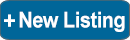 |
 |
 |
 |
 |
 |
 |
NFED
Services Directory Help &
Frequently Asked Questions |
How to Add, Replace or Remove a PhotoWhen you get to Stage 3 & the advert has been saved, you will be given the option to upload your photos or you can return & upload photos at any time by going to the Advert Control Panel. All ads will accept four photos in jpg, bmp, png or gif format. NO VIDEOS. On the photo upload page, there are four upload options; main photo & three extra photos. Select the photo you wish to use then click the blue upload button. If the photos is uploading you will see the cantering horse timer. You will receive a confirmation Thumbs Up when a photo has uploaded successfully. The main photo must be uploaded for the other three photos to show. Click the Check Advert & Photos button to check the images are correct. To change a photo, use the corresponding Go Back button to select a different photo. If the photo is rejected for any reason, you will see a red error message. This is usually caused by incorrect file formats. Try again with a different file, ensuring it is jpg, png or gif format. If you are using a mobile, try uploading one at the time. Reducing the image size & using WiFi or 4G connection will help to avoid the common upload problems caused by large files or slow connections. Don't Struggle. You can also send photos by Email or WhatsApp & we will upload them for you. See Contact Us section for details Replacing Photos Removing a Photo For further information, please see: NFED Classified Photographs - The Basics How to Add, Replace or Remove a PhotoWhen you get to Stage 3 & the advert has been saved, you will be given the option to upload your photos or you can return & upload photos at any time by going to the Advert Control Panel. All ads will accept four photos in jpg, bmp, png or gif format. NO VIDEOS. On the photo upload page, there are four upload options; main photo & three extra photos. Select the photo you wish to use then click the blue upload button. If the photos is uploading you will see the cantering horse timer. You will receive a confirmation Thumbs Up when a photo has uploaded successfully. The main photo must be uploaded for the other three photos to show. Click the Check Advert & Photos button to check the images are correct. To change a photo, use the corresponding Go Back button to select a different photo. If the photo is rejected for any reason, you will see a red error message. This is usually caused by incorrect file formats. Try again with a different file, ensuring it is jpg, png or gif format. If you are using a mobile, try uploading one at the time. Reducing the image size & using WiFi or 4G connection will help to avoid the common upload problems caused by large files or slow connections. Don't Struggle. You can also send photos by Email or WhatsApp & we will upload them for you. See Contact Us section for details Replacing Photos Removing a Photo For further information, please see: NFED Classified Photographs - The Basics |
Terms of Use & Privacy Notice
www.nfed.co.uk
Connecting the Central Southern Equestrian Community