| Home > Directory |
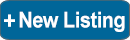 |
 |
 |
 |
 |
 |
 |
NFED
Services Directory Help &
Frequently Asked Questions |
||||||||||||||||||||||||
Photo EditingGood photos can make a huge difference to an advert & really help to grab the viewers attention, so it pays to take a bit of time to make the most of them. All NFED Classified adverts will accept up to four jpg, bmp, png or gif images. Other formats such as tiff, heic, pdf, word or video files are not accepted or will cause issues. Large image files will take time to upload but this will depend on your connection speed. We recommend using a good WiFi or 4G connection to avoid timeout problems. EXIF data is used to ensure image orientation is correct. Editing photos may remove this information causing photos to be on their side or inverted. * If you scan your photos, don't scan the whole scanner, just select the photo. * If the photo can be viewed on your phone or tablet, it is far better to save the image & upload it rather than saving a screen shot but remember to abide by copyright laws. * If you do save a screen shot, hold the device in either portrait or landscape mode to match the image to avoid banding (example below), then zoom in before saving the shot.
* So many photos are taken on dirty phones resulting in very blurry photos. Clean the lens before you start. If the photo is too dark or there is too much background, the subject will be lost.
It is always better to crop the photo to only show the interesting part, dark photos can be lightened or colour adjusted, images can be rotated or sharpened. If your photos are on your phone or tablet, most now allow photos to be edited or there are many photo editing apps available. Remember to save as new (jpg) images, then upload them in the normal way. Compilation images can be made up from several photos, or why not add some text to each photo? The advert heading will be shown under all of the photos, but further text can be added to each individual image in a photo editing program.
You can log in & change the photos as often as you want, just remember to refresh the page or clear your history if they don't seem to change. To upload your photo
Photo EditingGood photos can make a huge difference to an advert & really help to grab the viewers attention, so it pays to take a bit of time to make the most of them. All NFED Classified adverts will accept up to four jpg, bmp, png or gif images. Other formats such as tiff, heic, pdf, word or video files are not accepted or will cause issues. Large image files will take time to upload but this will depend on your connection speed. We recommend using a good WiFi or 4G connection to avoid timeout problems. EXIF data is used to ensure image orientation is correct. Editing photos may remove this information causing photos to be on their side or inverted. * If you scan your photos, don't scan the whole scanner, just select the photo. * If the photo can be viewed on your phone or tablet, it is far better to save the image & upload it rather than saving a screen shot but remember to abide by copyright laws. * If you do save a screen shot, hold the device in either portrait or landscape mode to match the image to avoid banding (example below), then zoom in before saving the shot.
* So many photos are taken on dirty phones resulting in very blurry photos. Clean the lens before you start. If the photo is too dark or there is too much background, the subject will be lost.
It is always better to crop the photo to only show the interesting part, dark photos can be lightened or colour adjusted, images can be rotated or sharpened. If your photos are on your phone or tablet, most now allow photos to be edited or there are many photo editing apps available. Remember to save as new (jpg) images, then upload them in the normal way. Compilation images can be made up from several photos, or why not add some text to each photo? The advert heading will be shown under all of the photos, but further text can be added to each individual image in a photo editing program.
You can log in & change the photos as often as you want, just remember to refresh the page or clear your history if they don't seem to change. To upload your photo
|
||||||||||||||||||||||||
Terms of Use & Privacy Notice
www.nfed.co.uk
Connecting the Central Southern Equestrian Community