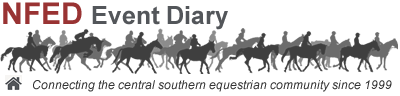 |
|
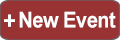 |
 |
 |
Calendar Help Frequently Asked Questions |
Videos in Classified AdsVideos cannot be uploaded directly. Videos produce very large files, so video processing is best left to the specialised video sharing sites like Youtube. Links to the videos are then copied into the advert text. If your videos are already online, simply include the video URLs in your advert text. If not send them to us & we will upload them to the NFED Vimeo account & include the links in your advert for you. There is no charge, but as we pay for a premium video service (free of ads), we can only offer this service for paid ads & there is a maximum of 5 videos per advert. Submit the videos by WhatsApp, Facebook or Email WhatsApp - Send to 07385 848504 Email - the videos to editor@nfed.co.uk Facebook - Send the video in a message through our Facebook page: www.facebook.com/nfed.co.uk Please note that videos can only be processed when we are in the office so there may be a short delay, but we will let you know when they have been uploaded. Display Video as Links If your videos are already online, simply include the video url/s in the main advert text. The URL will be converted into a link which will open the video on the hosting website. If you have several videos, just add a link to each video. See Video at: https://youtu.be/iyEaqkkc2Pw See Video at: vimeo.com/140431215 Videos must be directly relevant to your advert & not advertising a service, company or be in competition with the NFED or its sponsors unless you have a current Standard Listing in the Directory. Unsuitable videos will be removed without notice. Display Youtube & Vimeo Videos in a Lightbox Using this method will display the videos in a lightbox in the same way as the images. It will remove distracting adverts & allow viewers to scroll seamlessly between the videos & images. Although slightly more complicated, it is still not difficult & can be applied to multiple videos making the advert look far more professional. 1: Copy the following code & paste it into your advert text where you would like the link. <a data-fancybox="123456" href="https://youtu.be/iyEaqkkc2Pw">Click Here to View Video</a> 2: Exchange 123456 for your advert number. Videos in Classified AdsVideos cannot be uploaded directly. Videos produce very large files, so video processing is best left to the specialised video sharing sites like Youtube. Links to the videos are then copied into the advert text. If your videos are already online, simply include the video URLs in your advert text. If not send them to us & we will upload them to the NFED Vimeo account & include the links in your advert for you. There is no charge, but as we pay for a premium video service (free of ads), we can only offer this service for paid ads & there is a maximum of 5 videos per advert. Submit the videos by WhatsApp, Facebook or Email WhatsApp - Send to 07385 848504 Email - the videos to editor@nfed.co.uk Facebook - Send the video in a message through our Facebook page: www.facebook.com/nfed.co.uk Please note that videos can only be processed when we are in the office so there may be a short delay, but we will let you know when they have been uploaded. Display Video as Links If your videos are already online, simply include the video url/s in the main advert text. The URL will be converted into a link which will open the video on the hosting website. If you have several videos, just add a link to each video. See Video at: https://youtu.be/iyEaqkkc2Pw See Video at: vimeo.com/140431215 Videos must be directly relevant to your advert & not advertising a service, company or be in competition with the NFED or its sponsors unless you have a current Standard Listing in the Directory. Unsuitable videos will be removed without notice. Display Youtube & Vimeo Videos in a Lightbox Using this method will display the videos in a lightbox in the same way as the images. It will remove distracting adverts & allow viewers to scroll seamlessly between the videos & images. Although slightly more complicated, it is still not difficult & can be applied to multiple videos making the advert look far more professional. 1: Copy the following code & paste it into your advert text where you would like the link. <a data-fancybox="123456" href="https://youtu.be/iyEaqkkc2Pw">Click Here to View Video</a> 2: Exchange 123456 for your advert number. |
Terms of Use & Privacy Notice
www.nfed.co.uk
Connecting the Central Southern Equestrian Community